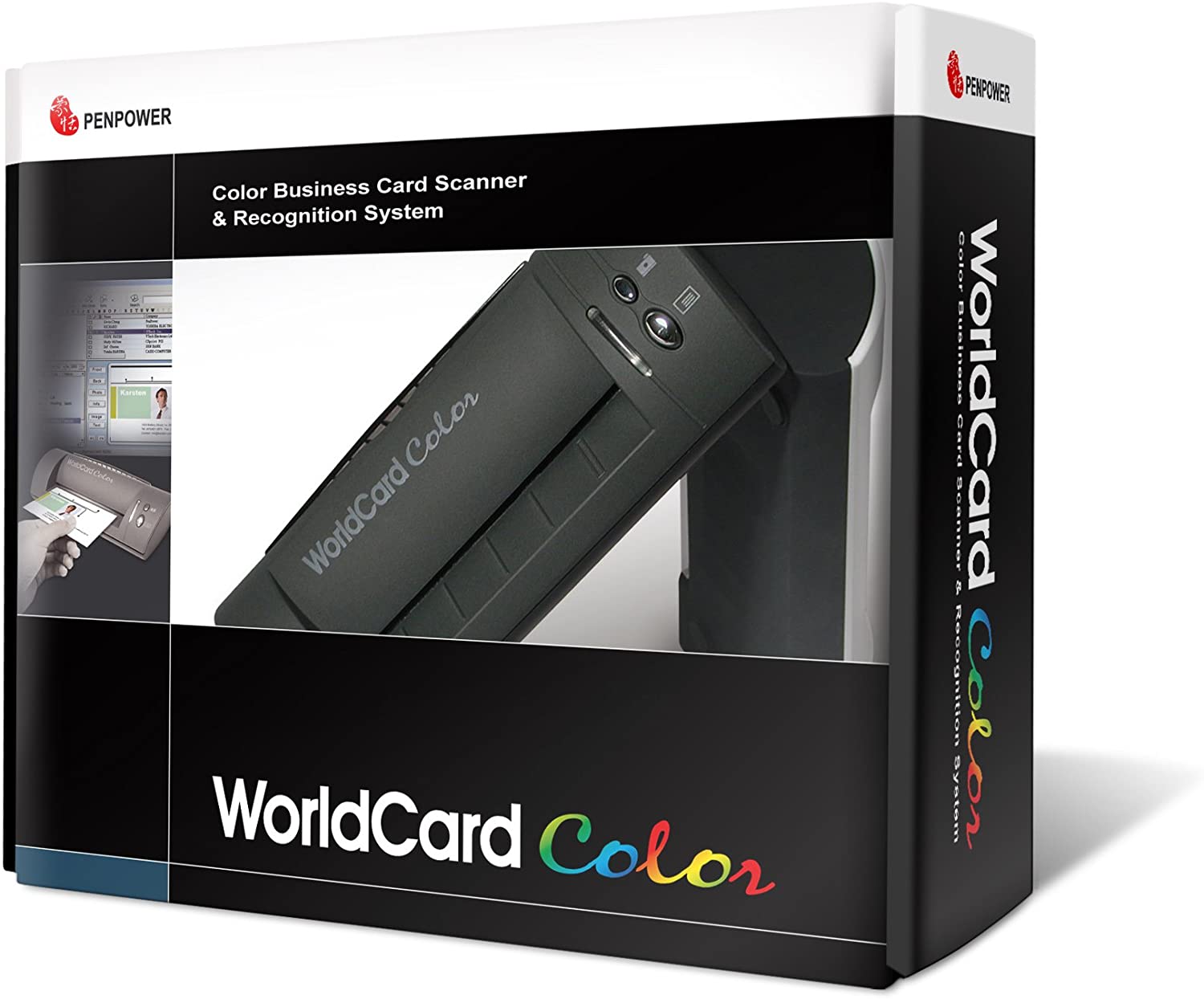Doxie Go SE Rechargeable Battery Business Card Scanner
Last updated: October 13, 2023
Featuring a battery and an option to use Wi-Fi instead of USB, this business card scanner is flexible to use wherever you go. It has a fast scan time and a battery that can handle hundreds of scans. It's wide enough to scan photos and some standard documents too.
We looked at the top Business Card Scanners and dug through the reviews from some of the most popular review sites. Through this analysis, we've determined the best Business Card Scanner you should buy.
Product Details
Key Takeaway: If you want a fast and small scanner for travel, consider this versatile and rechargeable option.
In our analysis of 20 expert reviews, the Doxie Go SE Rechargeable Battery Business Card Scanner
placed 1st when we looked at the top 6 products in the category. For the full ranking,
see below.
From The Manufacturer
Go Paperless: Doxie Go SE delivers smart, simple scanning that you can take anywhere – no computer required. Doxie’s everything you want modern scanning to be. Fast, Easy Scanning: Doxie makes it easy to scan documents at your desk or on the go – simply insert your paper. Scan full-color pages in just 8 seconds at up to 600 dpi. Tiny + Battery Powered: Doxie is tiny – the size of a rolled up magazine – and portable with a rechargeable battery and included memory. Scan up to 400 pages per charge, store up to 8,000 pages before needing to sync. Amazing Software and OCR: Included Doxie app syncs scans, sends directly to your favorite apps, and uses the award-winning ABBYY OCR technology to recognize the text in your document to create multi-page searchable PDFs.
Expert Reviews
What reviewers liked
Highly portable, efficient, and effective. It doesn't require drivers to work. The company's own software, on the other hand, is nothing if not helpful. What's more, the model's scanning quality is nothing to scoff at, to say the least.
Compact and portable. Good resolution. Auto-Adjust feature. Rechargeable battery. Integrated and useful software. Comes with one year warranty.
Compact footprint. Rechargeable battery. No computer required.
Excellent scan quality. Has a rechargeable battery. Doesn’t need a PC to work.
The Doxie is an excellent home-use scanner, or for those who have a small home office and primarily scan looseleaf documents. If you're in the process of going paperless and are looking to compile years of documents in a short amount of time, it's the exact scanner you're going to want.
A rechargeable, portable, and handy scanner to have at home, at work, or while you are travelling for business. Scanning with Doxie Go SE is really simple and straightforward – just turn it on and start feeding it with papers. It’s also versatile enough that you can adjust your scans to perfection and upload them to many of the supported platforms such as Evernote, OneNote, and Dropbox. Or you can export it as JPG/PDF and attach them to emails.
Wonderfully straightforward. Stores scans on SD card. No computer required.
What reviewers didn't like
Takes some time to set up the Wi-Fi network.
Large file size. Average speed.
Not suited to very high resolution scans. Scan time is longer than other options.
Doesn’t have a document feeder.
If you're planning on scanning cook books, sketchbooks, or anything larger than 8.5-inch by 11-inch paper, you're going to want to invest in a more traditional flatbed.
Not very fast.
From our partners