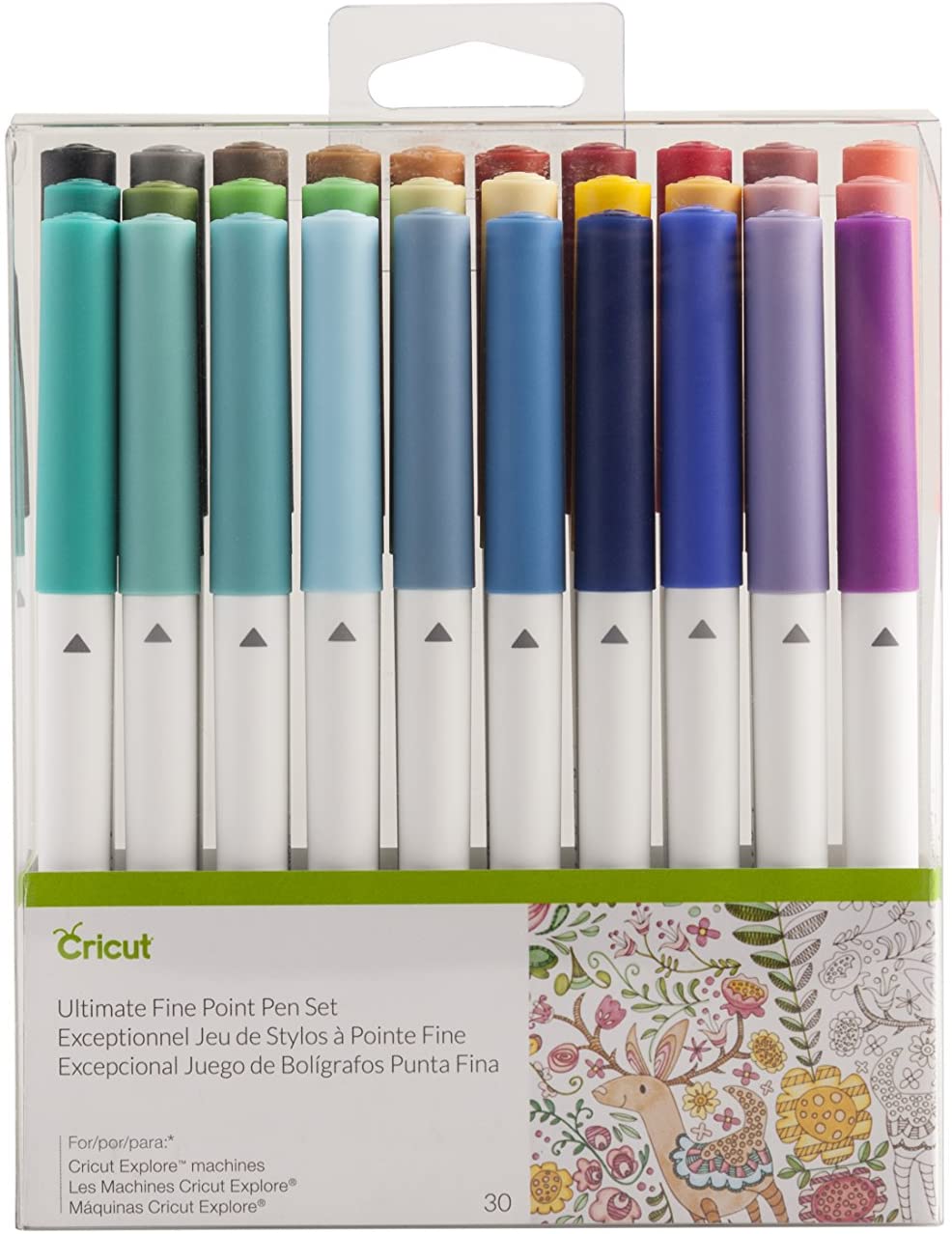Cricut Explore Air 2 DIY Cutting Machine
Last updated: October 13, 2023
When it comes to Cricut materials, you'll first need to invest in a quality machine. This model allows for endless project possibilities and comes with a host of accessories, such as a cutting mat and fine point pen. This powerful machine is able to cut through 100 different kinds of materials.
We looked at the top Cricut Materials and dug through the reviews from some of the most popular review sites. Through this analysis, we've determined the best Cricut Material you should buy.
Product Details
Key Takeaway: This quality Cricut machine helps you create unique logos, greeting cards and homemade gifts for all occasions.
In our analysis of 21 expert reviews, the Cricut Explore Air 2 DIY Cutting Machine
placed 1st when we looked at the top 5 products in the category. For the full ranking,
see below.
From The Manufacturer
Write faster and more precisely with the Cricut explore air 2. This Cutting edge DIY machine was designed to bring joy to you and others as you create projects with a personal touch. With this machine you’re able to upload your own images for free, select from the 3, 000 ready to make projects, or create on your computer, tablet, or smartphone. It also comes equipped with Bluetooth for wireless Cutting. And the possibilities are endless because you can create projects on over 100 different materials, from vellum to leather. All this gets done quickly thanks to the double tool holder that allows for Cutting and writing or Cutting and scoring in one simple step. This machine gives you the tools and features you need to personalize, design, and create in a way that shows you care.
Expert Reviews
What reviewers liked
Upload your own images, or access a good selection from Cricut's free library. Cuts through foils, leather, vinyl, and a whole lot of other good stuff. Has a Fast Mode to cut time in half, which is a big help for high-volume projects. Comes in five colors.
The Cricut Explore Air 2 will cut more than 100 different types of material, including premium vinyl, iron-on and HTV vinyl, cardstock, faux leather, adhesive foils, specialty paper and poster board, and you get five tools for cutting, writing and scoring. So it’s great for everything from making everything from custom stickers and greeting cards to personalised home decor and home-made gifts.
This machine offers the easiest-to-learn software, smooth cutting, a large image and project library, and strong community support.
Looks great. Simple to use. Fun, pre-programmed projects. Feels professional.
Fast Mode. Automatic settings for over 80 materials. Precision cutting. Dual carriage. Bluetooth connectivity for wireless cutting. Excellent price. Chic look.
High quality components. Beautiful design. Very affordable. Easy to learn. Cut hundreds of materials. Huge FB support groups. Tons of online resources. Suitable for small business.
100 material options. Smart storage options. Lightweight. Looks great. Accessible for beginners. Free software available. Works with Bluetooth devices.
What reviewers didn't like
Access to the extended graphics and font library requires a pay-per-image fee. Some users had problems with software.
We wouldn’t recommend this for anyone doing commercial cutting, but it’s certainly the best Cricut machine for anyone at the start of their journey.
It’s expensive but very beginner-friendly.
Tools run down quickly. Finicky Bluetooth connection. Extra accessories can get pricey.
Quite loud, especially in Fast Mode. Print Then Cut sizes are restrictive. Design Space software — you either love it or hate it!
Does not cut as many materials as Maker. Design Space software slow. Only 12 inches wide.
Needs Wi-Fi to work. You'll have to pay for premium design software access.
From our partners