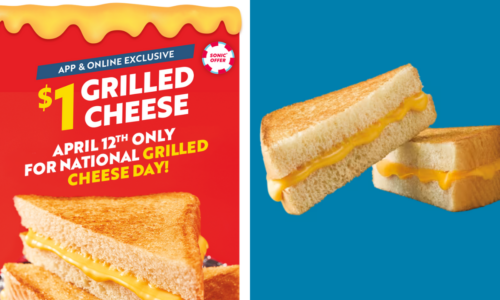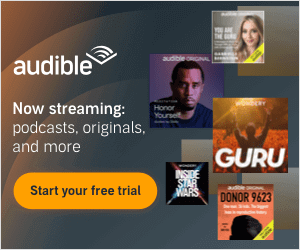An ergonomic workstation is one that supports your body in a neutral position, reducing the risk of discomfort or pain. If you’ve ever spent several days in a row slumping at your desk or craning your neck to view your screen, you know the aches and pains that stem from it.
A proper ergonomic workstation comes down to several key factors involving the chair, desk, keyboard, mouse, monitor and lighting. Having a few personal touches nearby to diffuse stress, like candles, noise-canceling headphones and houseplants are added bonuses.
Picture this: Your head and neck are straight and your shoulders are relaxed. Your monitor is roughly an arm’s length away and eye level for your screen is about 2 to 3 inches below the top of the monitor. Your knees are level with your hips or fall just below, and your feet rest comfortably on the ground or on a footrest. In short, everything seems neutral, nothing is twisted or contorted.
Let us walk you through the essentials for an ergonomic office setup.
Find a Chair with Spine Support
For proper alignment, you’ll want to sit at your desk with your back pressed up against the backrest. Does your chair support the natural S-curve of your back? If your lower back isn’t supported by the chair, you need lumbar support. Buying a better-fitting chair would be ideal, but if that isn’t an option, try adding a lumbar support pillow and a seat cushion that can allow you to sit comfortably for hours.
Obtain the Proper Desk Height
When typing at your desk, are your arms and wrists in a neutral position, parallel to the floor or angled down? Many desks are between 28 and 30 inches high, which work well for people 5-feet, 10-inches tall and above. Anyone shorter might need to make adjustments. Adjustable standing desks offer the flexibility to raise and lower them in small increments and allow you the option to sit or stand during the day.
Consider an External Ergonomic Keyboard
Many keyboards aren’t designed with ergonomics in mind, shifting your hands and shoulders into an abnormal hunch. A fully split keyboard is the most ergonomic option; it lets you space each half of the keyboard so that your hands are shoulder-width apart with your shoulders relaxed. You don’t want a hinge at the wrist.
The learning curve on split keyboards can be tricky, but a partially split keyboard or a mechanical keyboard without a number pad might be a good stepping stone. If you use a mechanical keyboard and want to upgrade, check out our picks for the best keycaps.
Examine Your Mouse
Is your mouse comfortable to grip, or does it cause pain or fatigue in your wrists? Shifting to a device that reduces fine wrist movements might help, like a stylus with a graphics tablet or trackball, might help. These can keep your hands in a neutral position, reducing shoulder or wrist strain.
Check Your Display Height
Your display should be about an arm’s reach away and positioned at a comfortable height. If you work at a laptop, consider placing it on stacked books and using a keyboard. Having your screen closer to eye level will help reduce eye strain.
Light It Right
Abundant natural lighting reduces eye strain and the need to awkwardly twist your neck. A task light that sits on your desk or is placed nearby can supplement on cloudy days or at night. Don’t forget to give your eyes a rest several times a day. The American Optometric Association recommends the 20-20-20 rule: take a 20-second break to view something 20 feet away every 20 minutes.
Do these tips inspire you to tweak your workspace? Your back and shoulders will thank you!