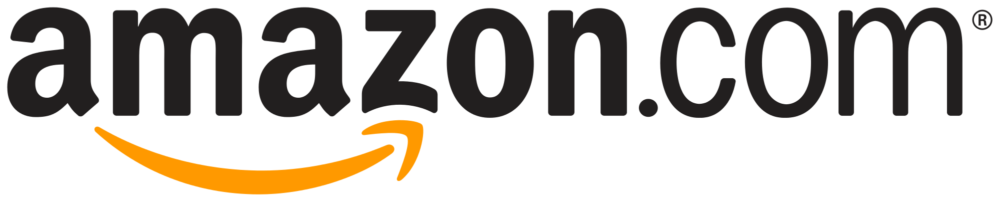The Best Xbox One Accessory

Our Review Process
Don't Waste Your Money is focused on helping you make the best purchasing decision. Our team of experts spends hundreds of hours analyzing, testing, and researching products so you don't have to. Learn more.
Our Picks For The Top Xbox One Accessories
Offering 30 to 33 hours of gameplay on a two-hour charge, the Fosmon Controller Charger is a convenient way to keep your batteries going. An indicator lets you know once the battery finishes charging. It also blinks during the charge to let you know it's doing its job. A lifetime of 1,000 charges means you'll have to replace batteries far less ofte...
Keep Batteries GoingKeep the game going with this charger offering 30 to 33 hours of gameplay per charge and up to 1,000 charges over its lifetime.
If you want an affordable universal remote that works with your Xbox One, consider the PDP Talon Media Remote Control. We like that it offers a great user experience with alphanumeric keys and backlighting. The remote also comes with two AAA batteries to get you started.
Universal RemoteWith alphanumeric keys, backlighting and two AAA batteries included, this universal remote will keep you playing all day long.
Buying Guide
Whether you just unboxed your brand-new Xbox or you’ve had one for a while, you can never go wrong with some great accessories. Although your console will come with all the basics you need to get started, there are still a few extras that can take your gaming experience to the next level.
As you start to shop for accessories, though, you’ll probably notice that the selection can be somewhat overwhelming. Whether it’s extra controllers, charging docks or external hard drives, you may have no idea what to prioritize when choosing what to purchase. There are a few things to consider, no matter what type of product you’re buying.
The first thing to always check is compatibility. There are accessories designed to specifically work with Xbox One, some of which are even licensed by Sony to work with their consoles. It may be less expensive to go with an accessory that claims to work with Xbox One, but it’s always important to check carefully before you spend your hard-earned money.
One accessory every Xbox One owner can use is a charger for the controller. There are some on the market designed to charge a controller quickly, at which point you’ll get more than a full day of playtime before the next time you need to charge it. Pay close attention to these times to get the biggest benefits.
If you plan to use your Xbox One’s media center, a good remote will make all the difference. The first thing you’ll likely notice is the design of the remote. As nice as it is to have a comfortable experience, though, the most important thing is usability. Look for a media center remote that makes finding what you need convenient. This may mean alphanumeric keys for more easily typing letters into search boxes or voice control to let you speak your search.
Another accessory that comes in handy for many gamers is an external hard drive. Those games can take up quite a bit of space on your console and eventually, you’ll run out if you are an avid participator. An external hard drive is built with plenty of space to hold all your favorite games, freeing up room on your console for new downloads. Best of all, these hard drives are portable, which means you can take your games with you when you’re off to hang out with friends. As long as there’s an Xbox console where you’re going, you can play without having to pack your console up and take it along with you.
What to Look For
- One of the most popular separately purchased Xbox One accessories is the controller charger. You’ll typically get a base to set the controller on when not in use. If you have two controllers, you’ll need to choose a charger with the capacity to handle both at once.
- The first thing to look at when considering a charger is compatibility. The PDP Energizer Xbox One Controller Charger works with both standard and Elite controllers due to its advanced battery cover design. It’s also officially licensed by Microsoft, so you’ll have the confidence of knowing it will work.
- On any battery charger, a level indicator is a big help. The PDP Energizer Xbox One Controller Charger builds in an LED display with the percentage of battery power on each docked controller. The LED indicator on the Fosmon Controller Charger blinks while charging, switching to a steady green light once the controllers are fully charged. That green indicator remains lit until you remove the controller from the base.
- One downside of both the PDP Energizer Xbox One Controller Charger and Fosmon Controller Charger is that the charger doesn’t automatically shut off once the battery is fully charged.
- With both the PDP Energizer Xbox One Controller Charger and Fosmon Controller Charger, you simply set the controller in the cradle for charging to begin. The Fosmon Controller Charger has a low profile, which means it won’t block your view of the TV when it’s in use.
- Both chargers come with battery packs. The Fosmon Controller Charger has a lifetime of 1,000 charge cycles, which means that you can expect to recharge and reuse your batteries roughly 1,000 times before having to replace them.
- In addition to charging cycles, it’s also important to consider how long it will take to charge your controllers. The PDP Energizer Xbox One Controller Charger and Fosmon Controller Charger can both reach a full charge within two hours.
- Once fully charged, it’s also important to consider how many hours of gameplay you’ll get before having to put your controllers back in the cradle again. The PDP Energizer Xbox One Controller Charger has the longest duration, providing up to 35 hours of gaming, but the Fosmon Controller Charger isn’t far behind, with 30 to 33 hours of playtime.
- An external hard drive is a great way to extend the storage of your Xbox One. You can collect an impressive library of your favorite games and take them with you wherever you go. As you upgrade consoles, your games will still be there.
- There are varying storage options available with the external hard drives on the market today. With the Seagate 4TB Game Drive, you can choose between either 2 or 4 terabytes, either of which should meet your needs for many years to come.
- One great thing about the Seagate 4TB Game Drive is that it can be used with multiple Xbox One and Xbox 360 consoles.
- Speed can be a concern with an external hard drive. The good news is, the Seagate 4TB Game Drive uses USB 3.0 speeds to keep writing and reading speeds at an impressive 140Mbps. That means you can transfer an entire 25GB game in less than three minutes.
- For gaming away from home, portability is an important consideration. The Seagate 4TB Game Drive doesn’t require a power cable, which means you simply hook it up to a console and start playing. The 4TB version is slightly bigger than the 2TB version, but it’s still only 4.61 x 3.15 x 0.82 in.
- Although most external hard drives require no setup, it’s important to ensure the drive you choose has plug-and-play functionality. The Seagate 4TB Game Drive does, although you will have to follow the prompts to format it to work the first time you connect it.
- Since many Xbox Ones now also provide a media center, you’ll need a remote to access features like video streaming services. Even if you already have one, it can never hurt to have a spare for the many times you lose yours. The PDP Talon Media Remote Control is a full-featured remote control that works with numerous devices in addition to your Xbox One. You can use it with your Blu-ray player and TV, as well. However, it’s officially licensed by Microsoft to work with the Xbox One.
- In addition to numeric control, the PDP Talon Media Remote Control also has an A, B, X and Y alphabetic buttons for easier input.
- Another ease-of-use feature on the PDP Talon Media Remote Control is the backlighting that helps when you’re gearing up for movie night in a dark room. This backlighting is motion activated to save battery use when the remote is idle.
- The PDP Talon Media Remote Control doesn’t include voice functionality or Cortana, so if those features are important to you, you might have to splurge on a more expensive Xbox One-compatible remote.
- Although you likely won’t hold your PDP Talon Media Remote Control for hours at a time, a nice bonus is that it has a rubberized texture, which helps it better conform to the palm of your hand.
- For the PDP Talon Media Remote Control, you’ll need two AAA batteries, but the initial purchase comes with two to get you started.
- The PDP Talon Media Remote Control’s responsiveness saves time by keeping you from having to push buttons more than once, only to find that the remote responded to your last request on a delay.
- If you’re on a budget, you’re probably limited on the accessories you can buy. The PDP Talon Media Remote Control, PDP Energizer Xbox One Controller Charger and Fosmon Controller Charger are very inexpensive. Comparatively, the Seagate 4TB Game Drive is far pricier.
More to Explore
When the idea for a gaming system was first conceived, Microsoft’s goal was to make a console that operates similarly to a PC. The year was 1998, and Microsoft Windows had gone mainstream. During the planning phase, the Xbox was called the DirectX Box and built to run on Windows 2000, which meant it was easier for developers to design games for it. During its conception, the name was abbreviated to Xbox — a decision that was met with skepticism as some felt the name wouldn’t catch on. However, focus groups liked it, and the console has held the Xbox name since.
The first Xbox was officially released in 2000, debuting at the Game Developers Conference. With double the processing power of competitor PlayStation 2 and the ability to store downloaded content, the Xbox began getting attention. The final design was revealed at the Consumer Electronics Show in 2001, and in November of that year, it celebrated its official launch at the Toys ‘R’ Us in Times Square.