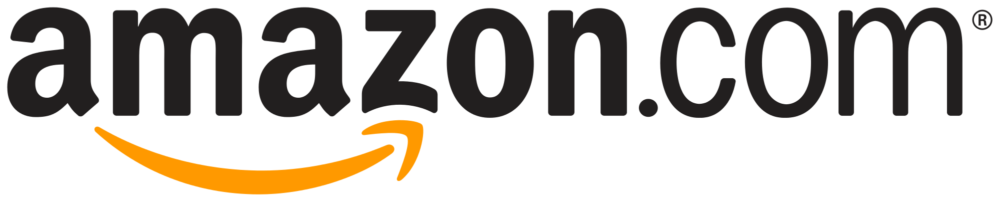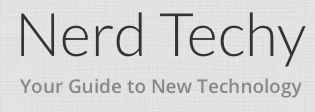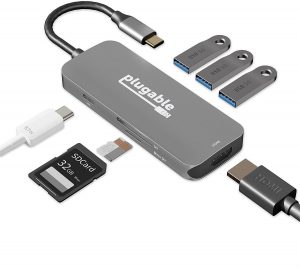The Best Docking Station
We looked at the top 11 Docking Stations and dug through the reviews from 13 of the most popular review sites including and more. The result is a ranking of the best Docking Stations.

Our Review Process
Don't Waste Your Money is focused on helping you make the best purchasing decision. Our team of experts spends hundreds of hours analyzing, testing, and researching products so you don't have to. Learn more.
Our Picks For The Top Docking Stations
- 1. Plugable Flexible Expandability Docking Station
- 2. Poweroni Smart Solutions Customizable Docking Station
- 3. Plugable 12-In-1 Office Docking Station
- 4. Plugable USB Expansion High Speed Docking Station
- 5. Sabrent Multi-Device Compatible Docking Station
- 6. LUDTOM Triple Display Type C Dock Station
- 7. Targus Universal Video Monitor Support Docking Station
- 8. TOTU 12-in-1 Type C Hub Dongle Docking Station
- 9. UtechSmart Portable Office Docking Station
- 10. WAVLINK USB 3.0 Dual Video Monitor Docking Station
- 11. Configear 11-in-1 Docking Station With Female Port And Audio
Work smarter, not harder, with this impressive docking station. The unit comes equipped with 11 ports of connectivity and allows you to add dual monitors. You'll love the high-resolution display, as well as the vertical position of the docking station, as this allows you to place the station virtually anywhere.
Great for ConnectivityBy simply connecting this docking station to your laptop, you'll gain a total of 11 extra ports of connectivity.
If you're searching for a docking station that simply charges all of your electronic devices in one place, this is the model for you. It's capable of powering smartphones, smart watches, handheld gaming devices, cameras and tablets. There's even a handy LED indicator light in front of each device to let you know when the charge is complete.
Charges Many DevicesNot only does this docking station charge six of your devices at once, but it also keeps them neat and tidy.
With this set, you get not one, but two docking stations. The first features four USB 3.0 ports and an audio in and out. The second is equipped with two USB 3.0 ports, two display ports and an ethernet cable port. It's important to note that you will need to utilize external power to charge your host laptop.
Increase ProductivityThis docking station works with new Windows and Mac systems.
This docking station is extremely functional and serves as a 7-in-1 USB-C hub. With this unit, you'll be able to charge devices through one of the USB 3.0 ports, the HDMI port, the SD card reader or the microSD card reader. Data transfer speeds are also quick to allow you to work more efficiently.
Most AffordableWhen shopping on a budget, opt for this economical docking station.
Buying Guide
Plugging and unplugging devices from your laptop or home computer on a daily basis is not only frustrating and time-consuming, but it can also lead to port damage over time. A docking station is an excellent solution to this problem, as it allows you to permanently plug all of your devices in one place. There are a host of different docking stations on the market, so you’ll want to explore this guide before you shop to ensure you find the best one to meet your specific needs.
The first type of docking station is made for one purpose. It’s designed to charge multiple devices at once. The Poweroni USB Docking Station And Device Organizer is one such model. It has six charging ports, each of which comes with an LED indicator light that lets you know the device is fully charged. It’s also a great tool to keep your favorite electronics organized when not in use.
When opting for a docking station that is meant for simply charging your devices, you need to review the types of ports the station accepts and which devices it’s designed to charge. Some models only add power to smaller devices, like cell phones, smartwatches, cameras, handheld gaming devices and tablets.
Some of the charging docking stations come with extra perks, like a built-in alarm clock, a speaker and a radio. Others are equipped with an integrated lock slot that works with industry-standard security locks. You’ll need to purchase the lock separately, but this is a great way to safeguard your equipment.
Not all docking stations are designed to provide a charge. Instead, they offer the ability to connect multiple devices to just one device. For example, you may opt for a docking station that has ports for your laptop, printer and a set of speakers. That way you can print documents from your laptop or use the speakers to listen to music more loudly. The docking station may even be designed to hold your laptop or tablet. Models that offer this sometimes even keep the device nice and cool while you use them.
Consider a model that comes with a stand to hold your smartphone or tablet. It typically features two USB 3.0 ports, two USB 2.0 ports, two high-speed ports for charging your phone and tablet, an HDMI port, a DVI port and a VGA adapter. There’s also often a microphone jack, a port for your speaker and a port for an Ethernet cable.
Increasing work productivity is a cinch with a docking station like the Plugable USB 3.0 Universal Laptop Docking Station. Having a model that can expand your workstation is key to getting more tasks completed in a shorter amount of time. The biggest draw to this particular docking station is the ability to use dual monitors. The station itself is slim and vertical, which means you can slide it in between your monitors without it taking up much space. It’s got a high-resolution display and has an astounding 11 ports of connectivity.
If you’re looking for a docking station to enhancing your gaming experience, go with a model that is made from a durable rolled aluminum that’s lightweight. This type often has three display modes for flexibility and a super-fast 1000M Ethernet port. Latency is significantly reduced with this type of docking station, which means you’ll enjoy uninterrupted gameplay.
Why we recommend these docking stations?
Products Considered
Products Analyzed
Expert Reviews Included
User Opinions Analyzed
Our experts reviewed the top 11 Docking Stations and also dug through the reviews from 13 of the most popular review sites including and more. The result is a ranking of the best of the best Docking Stations.
DWYM is your trusted roduct review source. Our team reviews thousands of product reviews from the trusted top experts and combines them into one easy-to-understand score. Learn more.
The Best Bang For Your Buck
Poweroni Smart Solutions Customizable Docking Station
Key Takeawy
If you're searching for a docking station that simply charges all of your electronic devices in one place, this is the model for you. It's capable of powering smartphones, smart watches, handheld gaming devices, cameras and tablets. There's even a handy LED indicator light in front of each device to let you know when the charge is complete.
What other experts liked
What other experts didn't like
What to Look For
- Check to see whether the docking station comes with a power adapter. You may need to purchase one separately.
- Not all docking stations are equipped with a surge protector. It’s a good idea to invest in a surge protector on your own and then plug your docking station into it.
- The drivers will not update automatically. While the docking station should come with instructions on how to do this, some users have reported that the instructions were a bit difficult to understand. To update the drivers yourself, you’ll need to open Windows Explorer and right-click on “my computer.” From there you need to right-click on “properties” and then click “manage devices.” Next, right-click “pluggable device” and select “update drivers.” After that, you simply need to follow the prompts and you’re all set to begin using your new docking station.
- When installing the software that comes with your docking station, you’ll need to first close out all of the programs you’re currently working on. Attach the power adapter to the nearest outlet first and then plug the adapter into the docking station. You can now plug the USB port from your laptop or computer into the docking station and follow the software prompts until you get the message that the software has been successfully installed. In some cases, you may be instructed to restart your computer before connecting the rest of your devices to the docking station.
- To prevent dust from interfering with the performance of your docking station, take the time to regularly wipe it down with a dust cloth. Make sure the unit is powered off before you clean it.
- While docking stations that allow for multiple displays are typically capable of connecting to monitors with touchscreens, it is important to note that not all touch drivers will recognize more than the primary monitor. That means you wouldn’t be able to use the touchscreen feature on a secondary or third monitor. You’ll want to contact the manufacturer of the touchscreen monitors to ask if their touch drivers are multi-monitor savvy.
- If you experience any trouble with one or two of your screens not communicating with the docking station, you simply need to go into your computer’s display settings and locate the multiple displays section. From there you can see which monitors are turned on and which ones aren’t. Turn on all of the screens you’d like to use and you’re back in business.
- How much you pay for a docking station depends upon its purpose and the number of devices it is able to service. The Poweroni USB Docking Station And Device Organzier is one of the cheaper docking stations, as it simply charges your devices and keeps them organized. You’ll pay the most for the Plugable USB 3.0 Universal Laptop Docking Station, which supports simultaneous HDMI, DVI and VGA displays.
More to Explore
Docking station and universal port replicator are often used interchangeably; however, the two are not actually the same thing. The universal port replicator is much more basic than the docking station, as it simply has built-in ports that connect it to an auxiliary component. The docking station, on the other hand, has more functionality. It is often able to charge devices, accept memory cards and connect multiple devices so they can work together.
It’s also worth mentioning that in addition to docking stations and universal port replicators, there are USB hubs. These hubs work much the same way as a power strip. If you only have one outlet, for example, plugging a power strip in gives you the ability to access electricity for four devices, instead of the one the original outlet provided. When you plug the USB hub into your laptop or desktop computer, you’ll expand the number of USB ports you have available at one time.
In the beginning, docking stations were made for use with specific devices. For example, in 1998 a manufacturer by the name of SaeHan Information Systems sold a version of the MP3 player known as MPMan, which came with a docking station that connected it to a person’s home computer. The docking station could not be used with any other device, only the MPMan. Similarly, Michael O’Donovan, an employee of Apple, created a docking station for use with Apple products.
Having to purchase a different docking station for each device would be quite expensive, which is why over time, more universal models have made their way onto the market. Unfortunately, you’ll still need to check that the docking station is compatible with the specific models of the devices you’d like to connect, as well as the software currently installed on your laptop or computer. For example, the docking station may only work with the newest iPad models and not older versions. Also, it may not be compatible with the Windows operating system you’re using, if the one you’re using isn’t one of the more current versions.
Docking stations are especially helpful for individuals who work remotely. Let’s say you need to take your laptop out on the field to record data or conduct an interview. Once you return back to your home office, you’d be able to plug the laptop into a docking station. If the docking station is connected to other devices, like a monitor or printer, you’ll be able to complete your assignment quickly and efficiently without having to transfer data from your laptop to your home computer first.
Technology continues to advance at a rapid rate, allowing users to get the most out of their devices. There are now docking stations in the works that can even turn your mobile phone into a computer. Just a few of the things you can connect your smartphone to with this new docking station are a TV screen, a projector, a game controller and a computer monitor. Simultaneously, the docking station charges your phone, so that when you’ve finished playing games, watching a movie or completing your work for the day, you can remove the phone and immediately begin using it to text or call a few friends.